

The Ultimate Beginner’s Guide to Visual Basic

Visual Basic (VB) is an accessible, yet powerful programming language designed by Microsoft. This guide introduces beginners to VB, providing a clear path to understanding its fundamentals and practical applications.
Understanding Visual Basic: An Overview
What is Visual Basic? VB is a user-friendly programming language known for its simplicity and readability, making it ideal for beginners. It’s used to create Windows applications, automate tasks, and develop complex programs.
History and Evolution of VB Developed in the early 1990s, VB has evolved significantly. Initially designed for simple GUI applications, it now supports complex programming needs.
Why Choose Visual Basic? VB’s ease of use, strong Microsoft support, and extensive community resources make it a great choice for new programmers.
Setting Up Your Environment
Before you can start programming in Visual Basic, you need to set up an Integrated Development Environment (IDE). Microsoft’s Visual Studio is the primary IDE for Visual Basic development. This section guides you through installing Visual Studio and familiarizing yourself with its interface, preparing you for your first VB project.
Installing Visual Studio
Visual Studio is a feature-rich IDE that supports various programming languages, including Visual Basic. Follow these steps to install it:
- Download Visual Studio : Visit the Microsoft Visual Studio website and download the Community Edition, which is free for individual developers, open-source projects, academic research, education, and small professional teams.
- After downloading, run the installer.
- You will be prompted to choose workloads for your installation. A workload is a set of features needed for specific types of development.
- For Visual Basic, select the “.NET desktop development” workload. This includes all necessary components for creating desktop applications using VB.
- You can also explore and add other workloads based on your interests, but they are not necessary for basic VB development.
- Click “Install” and wait for the process to complete. It might take some time, depending on your internet connection and the selected workloads.
- Once installed, launch Visual Studio.
- You might be prompted to sign in with a Microsoft account. This step is optional but recommended for syncing settings across devices and accessing additional services.
Navigating the Visual Studio Interface
After installation, familiarize yourself with the Visual Studio interface:
- Start Page : When you launch Visual Studio, you’ll be greeted with a Start Page. Here, you can create new projects, open existing ones, and find useful resources.
- Solution Explorer : This is where you’ll manage your project files. It’s a tree-like structure showing all the files and folders in your project.
- Properties Window : This window shows properties of the selected item in your project, like controls on a form.
- Main Coding Area : This is where you’ll write and edit your code. It’s a large, central part of the interface.
- Toolbox : Contains various controls that you can drag and drop onto your forms when designing a GUI.
Creating Your First VB Project
Now, let’s start a new Visual Basic project:
- In Visual Studio, go to “File” > “New” > “Project”.
- In the “Create a new project” window, search for “Visual Basic”, and select “Windows Forms App (.NET Framework)”.
- Click “Next”.
- Give your project a name and location.
- Set other details like the solution name and whether to place the project in a directory.
- Once created, Visual Studio opens the main form (Form1) in design view.
- Explore the Solution Explorer to see the files created by default, including your main form’s code file.
- The Design View allows you to design the interface of your application.
- You can switch to Code View by right-clicking the form and selecting “View Code”, where you’ll write VB code for functionalities.
Basics of Visual Basic Programming
Embarking on your journey with Visual Basic begins with understanding its core programming concepts. This section covers the basic syntax, variables and data types, and operators and expressions in Visual Basic, providing a solid foundation for your programming skills.
Understanding the VB Syntax
The syntax of a programming language is the set of rules that defines the combinations of symbols that are considered to be correctly structured programs. Visual Basic’s syntax is known for its readability and simplicity, making it an excellent choice for beginners.
- Case Insensitivity : Unlike some other programming languages, VB is not case-sensitive. For example, Dim , dim , and DIM are all interpreted the same way.
- Ending Statements : In VB, each statement is typically on a new line, and you don’t need a specific character (like a semicolon in C# or Java) to signify the end of a statement.
- Comments : Comments are non-executable lines that help you document your code. In VB, comments are added using the ' (single quote) character at the beginning of the comment.
Variables and Data Types
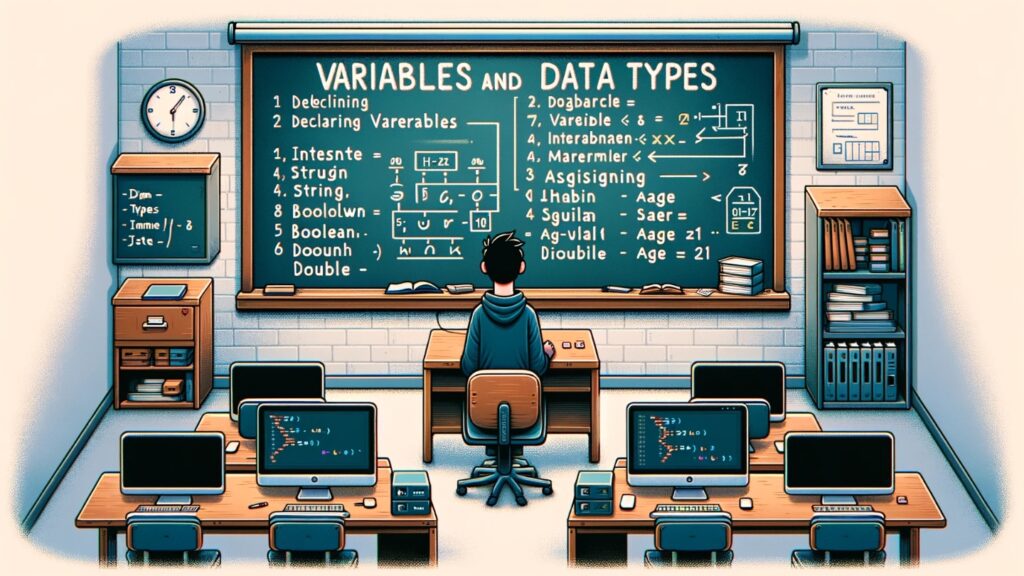
Variables are used to store data that can be changed during program execution. Each variable in VB must be declared before use, specifying its type.
- Declaring Variables : Use the Dim statement to declare a variable, followed by the variable name and type. For example, Dim age As Integer .
- Integer : For whole numbers.
- String : For text.
- Boolean : For True/False values.
- Double : For large or decimal numbers.
- Assigning Values : Assign values to variables using the = operator. For example, age = 21 .
Operators and Expressions
Operators are symbols that specify the type of operation to perform with the operands. In VB, you’ll commonly use:
- Arithmetic Operators : Like + (addition), - (subtraction), * (multiplication), and / (division).
- Comparison Operators : Like = (equal to), <> (not equal to), < (less than), > (greater than).
- Logical Operators : Like And , Or , and Not , used in decision-making.
Expressions are combinations of operators and operands that VB can evaluate to produce another value. For example, Dim result As Integer = 5 + 3 .
By grasping these fundamental concepts of Visual Basic programming, you are now prepared to start writing simple programs and exploring more complex features. Remember, practice is key, so experiment with these concepts to solidify your understanding.
Working with Controls
One of the key features of Visual Basic (VB) is its ability to create interactive and user-friendly graphical user interfaces (GUIs). In VB, GUI elements like text boxes, buttons, and labels are referred to as ‘controls’. This section will explore how to work with these controls, focusing on their implementation, usage, and event handling.
Introduction to VB Controls
Controls are the building blocks of a Windows Forms application. They are objects on a form that enable user interaction. Common controls include:
- Text Boxes ( TextBox ) : Allow users to input text.
- Buttons ( Button ) : Can be clicked to trigger actions.
- Labels ( Label ) : Display text, usually as information or labels for other controls.
Using Text Boxes, Buttons, and Labels
Adding controls to a form.
- In the Visual Studio Design View, you’ll find a toolbox that contains various controls.
- You can drag and drop these controls onto your form.
- Once placed, you can move and resize them as needed.
Configuring Control Properties
- Every control has properties like Text , Size , and Location that you can configure.
- For instance, you can change the text of a button or label in the properties window.
- These properties can be set at design time (in the Visual Studio IDE) or at runtime (through VB code).
Example: Creating a Simple UI
- Imagine creating a basic UI with a text box for user input, a button to submit, and a label to display results.
- Drag a TextBox , Button , and Label from the toolbox to your form.
- Set their properties, such as Name , Text , and Location , either using the properties window or by writing code in the form’s constructor or load event.
Event Handling in VB
Events are actions or occurrences that happen during the running of a program. Controls respond to different events, like clicks, text changes, or key presses.
Understanding Event Handlers
- An event handler is a block of code that executes in response to an event.
- For example, clicking a button can trigger a Click event.
Writing Event Handlers
- Double-clicking a control in the Design View automatically creates an event handler for its default event (e.g., the Click event for a button).
- In the Code View, Visual Studio will generate a stub method where you can write the code that executes when the event occurs.
Example: Handling a Button Click
- Suppose you have a button named submitButton .
- Double-click submitButton in the Design View.
- Visual Studio opens the Code View and creates an event handler named submitButton_Click .
- Write VB code inside this method to define what happens when the button is clicked.
In this example, when the button is clicked, the text from the TextBox is displayed in the Label .
Writing Your First Program
Now that you’re familiar with setting up your environment and working with controls, it’s time to write your first program in Visual Basic. We’ll create a simple application that takes user input and displays a response. This section will guide you through planning your program, coding it step-by-step, and then running and testing it.
Planning Your Program
Before jumping into coding, it’s crucial to have a clear idea of what your program will do. For our first project, let’s create a simple “Greeting Generator” that asks for the user’s name and then displays a greeting.
- Define the Objective : The program should prompt the user to enter their name and then display a personalized greeting.
- Sketch the Interface : Plan a simple interface with a TextBox for the user to enter their name, a Button to submit, and a Label to display the greeting.
- Plan the Logic : When the user clicks the Button, the program should read the text from the TextBox, construct a greeting, and display it in the Label.
Coding Step-by-Step
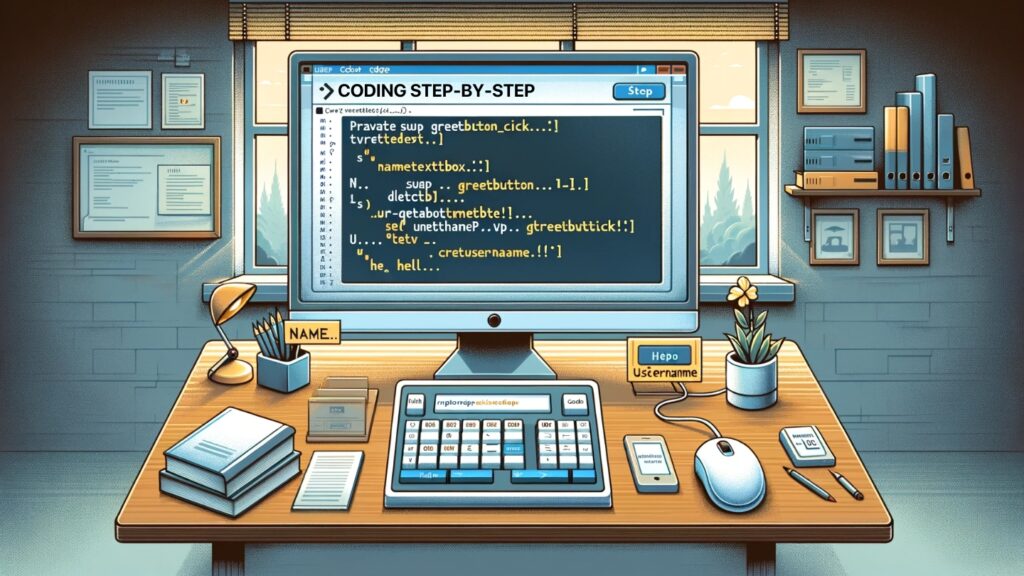
Setting Up the Interface
- Add Controls : Place a TextBox , a Button , and a Label on the form.
- Configure Properties : Set appropriate names (e.g., nameTextBox , greetButton , greetingLabel ) and default texts for each control.
Writing the Code
- Double-click the Button in the Design View to create a Click event handler in the Code View.
- In the greetButton_Click method, write the code to construct the greeting.
- The userName variable stores the text entered in the nameTextBox .
- The greeting is constructed using string concatenation and displayed in the greetingLabel .
Running and Testing Your Application
Testing the program.
- Run the Program : Press F5 or click the ‘Start’ button in Visual Studio to run your application.
- Enter a Name : Type a name into the TextBox and click the Button.
- Check the Output : Verify that the Label updates with the correct greeting.
- If the program doesn’t work as expected, use Visual Studio’s debugging tools.
- Set breakpoints, step through your code, and watch variables to understand what’s happening.
Refining Your Program
- Once your basic functionality is working, consider adding features or improving the UI.
- For instance, add a feature to clear the TextBox after displaying the greeting.
Debugging and Error Handling
Debugging and error handling are crucial skills in any programming language, including Visual Basic (VB). This section will guide you through identifying and fixing errors in your VB programs, as well as implementing error handling to make your applications more robust and user-friendly.
Common VB Errors
As a beginner, you’re likely to encounter several types of errors in your VB projects:
- Syntax Errors : Occur when the code violates the grammatical rules of VB. Common syntax errors include misspelling keywords or missing punctuation, like parentheses or quotes.
- Runtime Errors : Happen when the program is running. These could be caused by invalid user input, file not found, etc.
- Logical Errors : These are the most challenging to detect as they don’t produce explicit error messages. Logical errors occur when the program runs without crashing but produces incorrect results.

Using the Debugging Tools
Visual Studio provides a set of powerful debugging tools to help you find and fix errors in your code.
- Breakpoints : A breakpoint pauses the execution of your program so you can examine its state. Set a breakpoint by clicking in the margin next to a line of code.
- Step Through Code : Once your program is paused, you can step through your code line by line to observe how variables and states change.
- Watch and Local Windows : Use these to monitor the values of variables as your code executes.
- Immediate Window : Allows you to execute VB commands on the fly, which is useful for testing potential fixes.
Effective Error Handling Techniques
Error handling in VB is managed using the Try...Catch...Finally block.
Try-Catch Block
- Try Block : Enclose the code that might cause an error within a Try block.
- Catch Block : If an error occurs, control is passed to the Catch block. You can specify different Catch blocks for different types of exceptions.
- Finally Block (Optional): This block runs regardless of whether an error occurred. It’s often used for clean-up code.
Implementing Error Handling
- Identify Risky Code : Look for code segments where errors might occur, like file operations or user input processing.
- Enclose in Try-Catch : Wrap these segments in Try...Catch blocks.
- Provide Useful Feedback : In the Catch block, give users clear, non-technical messages about what went wrong.
Advanced Concepts in Visual Basic
As you become more comfortable with the basics of Visual Basic (VB), you can start exploring advanced concepts that enable you to build more dynamic and sophisticated applications. This section covers three key areas: working with databases, file handling, and creating custom user interfaces.
Working with Databases
Database connectivity is a crucial aspect of many applications. VB makes it relatively straightforward to connect to, query, and manipulate databases.
Database Connectivity
- ADO.NET : VB uses ADO.NET for database operations. It provides a set of classes for interacting with data sources.
- Connection Strings : Establish a connection to a database using a connection string, which specifies the database type, location, credentials, and other parameters.
- SQL Queries : Execute SQL queries using VB to retrieve, insert, update, or delete data.
Example: Connecting to a SQL Database
- Set Up a Connection : Create a SqlConnection object with your database’s connection string.
- Open the Connection : Use the Open method to establish the connection.
- Execute a Command : Use SqlCommand to execute queries.
- Close the Connection : Always close the connection with the Close method.
File Handling in VB
File handling is another important aspect, allowing your programs to store and retrieve data from files.
Reading and Writing Files
- System.IO Namespace : Contains classes for file operations.
- StreamReader and StreamWriter : Use these classes for reading from and writing to text files.
Example: Writing to and Reading from a Text File
- Writing to a File : Use a StreamWriter to write text to a file.
- Reading from a File : Use a StreamReader to read text from a file.
Creating Custom User Interfaces
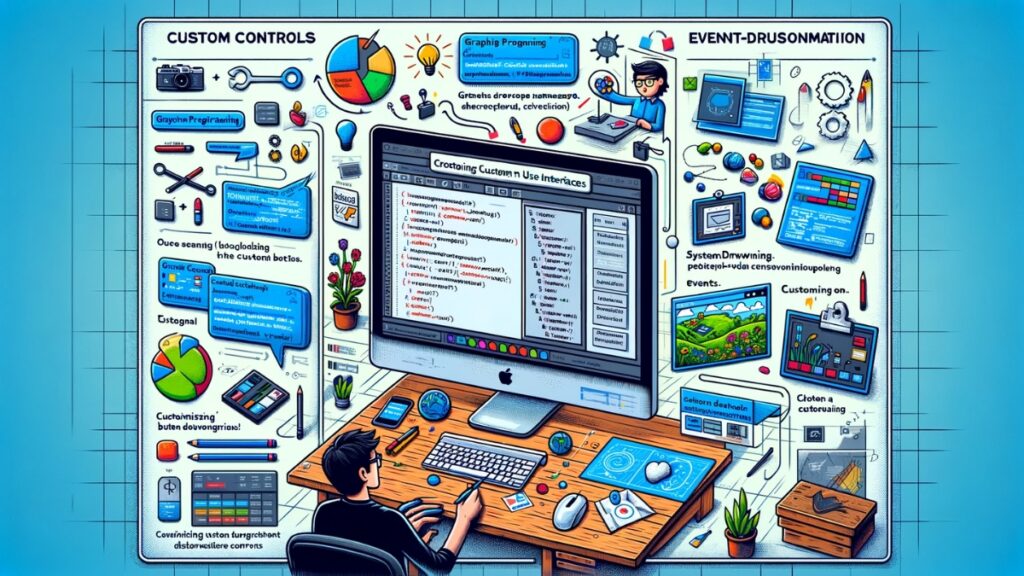
While standard forms and controls are useful, sometimes you need to create a custom user interface for better user experience.
Custom Controls
- VB allows the creation of custom controls by extending existing ones or creating new ones from scratch.
Graphics Programming
- Use the System.Drawing namespace to draw graphics, like shapes and text, for custom appearances.
Event-Driven Customization
- Customize control behavior by handling their events in unique ways.
Example: Customizing a Button Control
- Create a custom button with unique visual properties.
- Override the OnPaint method to change how the button is drawn.
Best Practices and Tips
As you grow in your VB programming journey, it’s important to adhere to best practices and helpful tips that can enhance the quality, performance, and maintainability of your code. This section covers essential practices and tips for effective VB programming.
Coding Standards and Naming Conventions
Consistency in coding style and naming conventions is crucial for readability and maintainability.
- Use Descriptive Names : Choose variable and method names that clearly indicate their purpose. For instance, use totalAmount instead of vague names like temp or x .
- Follow VB Naming Conventions : For variables and methods, use camelCase (e.g., calculateArea ). For classes and modules, use PascalCase (e.g., EmployeeDetails ).
- Organize Code Logically : Group related methods together and use regions or separate modules/classes for different functionalities.
Optimizing VB Code for Performance
Writing efficient code ensures your applications run smoothly and responsively.
- Avoid Unnecessary Loops and Calculations : Repeatedly performing the same calculation or loop can be a drain on performance. Optimize by storing results or rethinking logic.
- Use StringBuilder for String Concatenation : In cases of extensive string manipulation, StringBuilder is more performance-efficient than using traditional concatenation ( & ).
- Minimize Use of Global Variables : Excessive use of global variables can make your code harder to debug and maintain. Use local variables where possible.
Commenting and Documentation
Proper documentation is key to making your code understandable to others and your future self.
- Comment Wisely : Write comments to explain the ‘why’ behind complex logic, not the ‘what’. Avoid stating the obvious.
- Use XML Comments for Documentation : VB supports XML comments, which can be used to generate technical documentation for your code.
Error Handling and Testing
Robust error handling and thorough testing are essential for reliable applications.
- Implement Global Error Handling : Besides local Try...Catch blocks, consider using a global error handler in the application framework.
- Unit Testing : Regularly test individual parts of your code to ensure they work as expected.
Keep Learning and Updating
Technology evolves rapidly, and so do best practices.
- Stay Updated : Regularly update your skills and knowledge. Follow blogs, forums, and official VB updates.
- Explore New Features : VB is regularly updated with new features. Experiment with these to see how they can improve your coding.
Congratulations on taking your first steps into the world of Visual Basic programming! Through this journey, you have equipped yourself with the fundamental skills required to create basic applications, understand the essentials of VB programming, and explored advanced concepts to broaden your programming capabilities. Remember, the key to mastering a programming language lies in continuous practice and exploration. Each concept you’ve learned is a building block towards more complex and innovative creations.
As you progress, keep in mind that the field of programming is dynamic and constantly evolving. Staying updated with the latest developments in VB, engaging with the programming community, and continually challenging yourself with new projects will significantly enhance your skills and understanding. Visual Basic, with its simplicity and power, offers a versatile platform for you to unleash your creativity and problem-solving abilities. Happy coding, and may your journey in Visual Basic programming be fulfilling and exciting!
Angela Mavick
Leave a reply cancel reply.
Your email address will not be published. Required fields are marked *
Save my name, email, and website in this browser for the next time I comment.
Related Posts

ASP in Healthcare: Enhancing Efficiency in Patient Management Systems

Exploring the Future of ActionScript in Modern Web Development

ASP and Machine Learning Integration
Learn Visual Basic (.NET) – Full Course
Did you know that Visual Basic is currently a more popular programming language than JavaScript? That is according to the TIOBE index , which is one of the most respected indicators of the popularity of programming languages.
Visual Basic is an object-oriented programming language developed by Microsoft. It makes it fast and easy to create type-safe .NET apps. Some common uses for Visual Basic are creating Windows-based applications, utilities to perform specific tasks, and adding functionality to existing applications.
We just published a full visual basic course for beginners on the freeCodeCamp.org YouTube channel.
Kevin Drumm created this course. Kevin is the head of computer science at a school in the UK. He has also created hundreds of programming tutorials.
In this course you will learn about the basic constructs of high level programming languages, including sequence, selection and iteration. You will learn how to build an event-driven, form-based, user interface to capture input, and you will learn how to write code to validate and process the data collected.
Here are the sections in this course:
- Hello Visual Studio
- Customise The Visual Studio IDE
- Output and Variables
- Variable Data Types
- Input with Windows Forms
- Debugging Code
- Arithmetic Operators
- Complex Arithmetic Expressions
- Selection with If Statements
- Logical and Relational Operators 1
- Logical and Relational Operators 2
- Select Case
- Practice For Next Loops & If Blocks
- Condition Controlled Loops
- Array Variables
- Practice Arrays & Loops
- Linear Search
- Two Dimensional Arrays
- 2D Arrays & Nested Loops
Watch the full course below or on the freeCodeCamp.org YouTube channel (3-hour watch).
I'm a teacher and developer with freeCodeCamp.org. I run the freeCodeCamp.org YouTube channel.
If you read this far, thank the author to show them you care. Say Thanks
Learn to code for free. freeCodeCamp's open source curriculum has helped more than 40,000 people get jobs as developers. Get started
This browser is no longer supported.
Upgrade to Microsoft Edge to take advantage of the latest features, security updates, and technical support.
Visual Basic Fundamentals: Development for Absolute Beginners
Want to learn a different language? Over the course of 25 episodes, our friend Bob Tabor from www.LearnVisualStudio.net will teach you the fundamentals of Visual Basic programming. Tune in to learn concepts applicable to video games, mobile environments, and client applications.
We'll walk you throu...
We'll walk you through getting the tools, writing code, debugging features, customizations and much more! Each concept is broken into its own video so you can search for and focus on the information you need.
Download the entire series' source code
For more Absolute Beginner series click here
IMPORTANT UPDATE : Make sure to watch the Visual Basic Update video as somethings have changed since the launch of this series
FINAL UPDATE: Please note that this series is out of date and obsolete. There's a new and refreshed version here Visual Basic Fundamentals for Absolute Beginners . Please join us there!

IMAGES
VIDEO
COMMENTS
written this book to complement the free Visual Basic 2019 tutorial with much more content. He is also the author of the Visual Basic Made Easy series, which includes Visual Basic 6 Made Easy, Visual Basic 2008 Made Easy, Visual Basic 2010 Made Easy, Visual Basic ... Example 4.1. 43 4.2 Label 45 Example 4.2. 45 4.3 ListBox . 47 4.3.1 Adding ...
Visual Basic Tutorial at www.vbtutor.net , which has attracted millions of visitors since 1996. It has consistently been one of the highest ranked Visual Basic websites. To provide more support for Visual Basic students, teachers, and hobbyists, Dr. Liew ... Example 2.1 Changing Properties at Runtime 28 Example 2.2 Customizing the Form 29
Select Tools > Options.... Ens ure the Show all settings check bo x (Fig . 3 .5) is unchecked. Expand the Text Editor Basic category, and select Editor. Under Interaction, check the LineNumbers check box. Fig. 3.5 | Modifying the IDE settings. Basic Express (Cont.) Click Module1.vb in the. Solution Explorer.
In Visual Studio, go to "File" > "New" > "Project". In the "Create a new project" window, search for "Visual Basic", and select "Windows Forms App (.NET Framework)". Click "Next". Give your project a name and location. Set other details like the solution name and whether to place the project in a directory.
Full course outline: Mod 01: Series Introduction. Mod 02: Installing Visual Studio Express 2013 for Windows Desktop. Mod 03: Creating Your First Visual Basic Program. Mod 04: Dissecting the First Visual Basic Program You Created. Mod 05: Quick Overview of the Visual Basic Express Edition IDE. Mod 06: Declaring Variables and Assigning Values.
knowledge of programming, electronics, Visual Basic or the Visual Studio environment. Programming concepts are introduced and explained throughout the book. Each chapter is structured in a similar way: firstly a new concept to be learned is introduced, secondly there is a step-by-step tutorial on how to develop a simple example in
Visual Basic® Eighth Edition A01_GADD4658_08_SE_FM.indd 1 04/01/19 7:22 PM ... TUTORIAL 1-5: Starting a new Visual Basic project .....24 TUTORIAL 1-6: Becoming familiar with Visual Studio ..... 33 Summary 35 • Key Terms 36 • Review Questions and Exercises 36 • Programming Challenges 40 Chapter 2 Creating Applications with Visual Basic 41 ...
Visual Basic is an object-oriented programming language developed by Microsoft. It makes it fast and easy to create type-safe .NET apps. Some common uses for Visual Basic are creating Windows-based applications, utilities to perform specific tasks, and adding functionality to existing applications. We just published a full visual basic course ...
WCN 02-200-203 xiv Programming with Microsoft Visual Basic 2017, Eighth Edition uses Visual Basic 2017, an object-oriented language, to teach programming concepts. This book is designed for a beginning programming course. However, it assumes that students are familiar with basic Windows skills and file management.
The book includes numerous programming examples and exercises, case studies, tutorials, and "Fixing a Program" sections for an in-depth look at programming problems and tools. ... Programming in Visual Basic 2010: The Very Beginner's Guide Jim McKeown Frontmatter More information. xi Table of Contents On Your Own 252
Visual Basic 2010 Express (VBE) Visual Web Developer The last two are free. Using these tools, you can write all kinds of VB.Net programs from simple command-line applications to more complex applications. Visual Basic Express and Visual Web Developer Express edition are trimmed down versions of Visual Studio and has the same look and feel.
Over the course of 26 episodes, our friend Bob Tabor from www.LearnVisualStudio.net will teach you the fundamentals of Visual Basic programming. Tune in to learn concepts applicable to video games, mobile environments, and client applications. We'll walk you through getting the tools, writing code, debugging features, customizations and much ...
When You Program in VB: H You draw pictures of your user interface. H You draw buttons, text boxes, and other user-interface items. H You add little snippets of code to handle the user interaction. H You add initialization code, usually as the last step. H If you like, you can code more complex functions. (But many do not.)
Open Visual Studio. On the start window, choose Create a new project.. In the Create a new project window, choose Visual Basic from the Language list. Next, choose Windows from the Platform list and Console from the Project types list.. After you apply the language, platform, and project type filters, choose the Console App template, and then choose Next.
ii Learn Visual Basic 6.0 Notice These notes were developed for the course, "Learn Visual Basic 6.0" They are not intended to be a complete reference to Visual Basic. Consult the Microsoft Visual Basic Programmer's Guide and Microsoft Visual Basic Language Reference Manual for detailed reference information.
Visual basic is an interesting computer programming language due to the simplicity that it has. Many programmers who develop for Windows use Visual Basic since it helps to streamline the programming process. Visual Basic, like many other programs, has programming elements that you will learn to use in order to "speak" the programming language.
be applied to objects (ex. copy, delete, paste, clear). Let's look at an example: Range("A1").Font.Size = 11 Sheets(1).Delete In the example above: Objects: Range("A1") , Sheets(1) Properties: Font.Size Methods: Delete Note: In the examples above, no sheet name was specified. If no sheet name is specified, VBA will
In the Add a new project dialog box, enter the text unit test into the search box at the top, and then select Visual Basic in the All languages drop-down list. Choose the Unit Test Project (.NET Framework) project template, and then choose Next. Name the project QuickTest, and then choose Create.
Over the course of 25 episodes, our friend Bob Tabor from www.LearnVisualStudio.net will teach you the fundamentals of Visual Basic programming. Tune in to learn concepts applicable to video games, mobile environments, and client applications. We'll walk you through getting the tools, writing code, debugging features, customizations and much more!